Find "Gallery"
Press Apps.
Press Gallery.
Find picture or video clip
Go to the required folder.
Press and hold the required picture or the required video clip until the picture or video clip is displayed in green.
Press and hold the required picture or the required video clip until the picture or video clip is displayed in green.
Press the share icon.
Choose social network
Select one of the following social networks:
Facebook, go to 3a.
Twitter, go to 3b.
Picasa, go to 3c.
YouTube, go to 3d.
If it's the first time you use the application, you need to log on.
Facebook, go to 3a.
Twitter, go to 3b.
Picasa, go to 3c.
YouTube, go to 3d.
If it's the first time you use the application, you need to log on.
You can only upload pictures to Facebook, Twitter and Picasa.
You can only upload video clips to YouTube.
You can only upload video clips to YouTube.
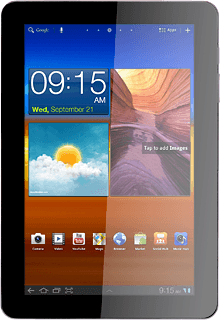
3a - Facebook
Press Social Hub.
Press the Facebook icon.
When the icon is ticked (V), Facebook is selected.
Key in text for the picture.
Key in text for the picture.
Press Update.
3b - Twitter
Press Social Hub.
Press the Twitter icon.
When the icon is ticked (V), Twitter is selected.
Key in text for the picture.
Key in text for the picture.
Press Update.
3c - Picasa
Press Picasa.
Key in text for the picture.
Key in text for the picture.
Press Upload.
3d - YouTube
Press YouTube.
Key in text for the video clip.
Key in text for the video clip.
Press Upload.
Exit
Press the home icon to return to standby mode.
How would you rate your experience?
Thank you for your evaluation!




