Turn on the camera
Press Apps.
Press Camera.
If the video recorder is turned on:
Press the camera icon.
Press the camera icon.
The object you're pointing the camera lens at is displayed.
Take a picture
To turn on the flash:
Press the flash icon.
Press the flash icon.
Press Auto flash or On.
Point the camera lens at the required object and press the camera icon.
The picture is saved automatically.
The picture is saved automatically.
Choose option
You have a number of other options when taking pictures using the device camera.
Choose one of the following options:
Select picture size, go to 3a.
Select scene mode, go to 3b
Turn geotagging on or off, go to 3c.
Choose one of the following options:
Select picture size, go to 3a.
Select scene mode, go to 3b
Turn geotagging on or off, go to 3c.
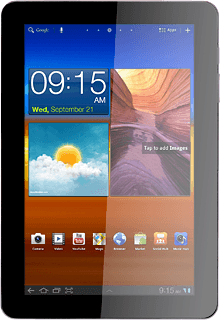
3a - Select picture size
Press the settings icon.
Press Resolution.
Press the required resolution.
Press the return icon.
3b - Select scene mode
Press the settings icon.
Press Scene mode.
Press the required setting.
Press the return icon.
3c - Turn geotagging on or off
Press the settings icon.
Press GPS tag.
Press On or Off.
Press the return icon.
Exit
Press the home icon to return to standby mode.



