1 Install Samsung Kies
Go to www.samsungapps.com on your computer.
Find the download section on the web page to download Samsung Kies.
Download and install Samsung Kies on your computer.
Find the download section on the web page to download Samsung Kies.
Download and install Samsung Kies on your computer.
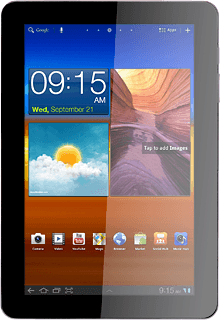
2 Connect device and computer
Connect the data cable to the device socket and to your computer's USB port.
3 Find "Tethering and portable hotspot"
Press Apps.
Press Settings.
Press Wireless and networks.
Press Tethering and portable hotspot.
4 Establish connection
Press USB tethering to turn on the function.
When the box next to the menu item is ticked (V), the function is turned on.
An internet connection from your computer via your device is automatically established.
When the connection is established, you can access the internet from your computer.
An internet connection from your computer via your device is automatically established.
When the connection is established, you can access the internet from your computer.



