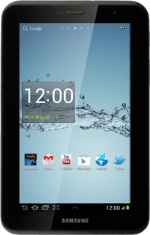Find "Voice call"
Press the menu icon.
Press Phone.
Press the settings icon.
Press Call settings.
Press Call forwarding.
Press Voice call.
Select divert type
The current settings are displayed.

Press one of the following options:
Always forward
Always forward
Forward when busy
Forward when unanswered
Forward when unreachable
Divert calls to alternative number
Key in the required number and press Enable.
If you choose to divert all calls, the divert icon is displayed in standby mode.
Exit
Press the home icon to return to standby mode.
How would you rate your experience?
Thank you for your evaluation!