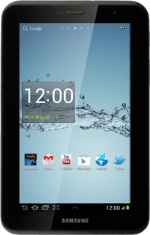On/Off
Several functions are associated with On/Off:
Press On/Off to turn your device on or off.
Press On/Off to turn on the key lock.
Press and hold On/Off to access silent mode and flight mode.
The Volume keys
Several functions are associated with the Volume key:
Press the upper or lower part of the Volume key to adjust the ring volume.
Press the upper or lower part of the Volume key during a call to adjust the volume.
Press the upper or lower part of the Volume key to silence the incoming call alert.
Socket
Connect the charger or data cable to the device socket and to a wall socket or your computer's USB port.
Headset socket
Connect the headset to the headset socket at the top of your device.
Camera lens at the back of your device
Point the camera lens at the back of your device at the required object to take a picture, record a video clip or during a video call.
Camera lens at the front of your device
Point the camera lens at the front of your device at the required object during a video call.
How would you rate your experience?
Thank you for your evaluation!