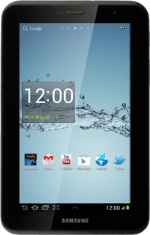Use call waiting
When you have an ongoing call, the new call is signalled by a sound.
Press and drag the call icon right.
Press and drag the call icon right.
Press Putting Private number on hold.
Swap calls
Press Swap to swap calls.
Your calls are displayed on a list and the call on hold is indicated by On hold.
End active call
Make sure the call you want to end is active.
Press End call.
The active call is ended and the call on hold is automatically activated.
Press End call.
The active call is ended and the call on hold is automatically activated.
End the call
Press End call to end the call.
Press the home icon to return to standby mode.
How would you rate your experience?
Thank you for your evaluation!