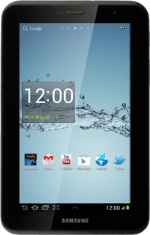Find "Samsung Apps"
Press the menu icon.
Press Samsung Apps.
Find app
To search by category:
Press the drop down list at the top of the display.
Press the drop down list at the top of the display.
Press Category.
Press the required category.
To search by name:
Press the search icon.
Press the search icon.
Key in the name of the required app and press the search icon.
Download and install app
Press the required app.
To download a free app:
Press Get.
Press Get.
To buy an app:
Press Buy.
Press Buy.
Follow the instructions on the display to download and install the app.
Press the home icon to return to standby mode.
Press the home icon to return to standby mode.
Use app
Press the menu icon.
Press the app you've just downloaded.
Follow the instructions on the display to use the app.
Follow the instructions on the display to use the app.
How would you rate your experience?
Thank you for your evaluation!