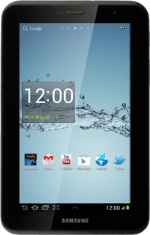1 Find "Email"
Press the menu icon.
Press Email.
2 Select email account
Press the name of the email account.
Press the required email account.
3 Create email message
Press the new email message icon.
4 Select recipient
Key in the first letters of the required contact.
Matching contacts are displayed.
Press the required contact.
Repeat the procedure to add more recipients.
Matching contacts are displayed.
Press the required contact.
Repeat the procedure to add more recipients.
5 Enter subject
Press Subject.
Key in a subject for the email message.
Key in a subject for the email message.
6 Write the text
Press the text input field.
Write the text for your email message.
Write the text for your email message.
7 Attach file
Press the attachment icon.
Press My files.
Go to the required folder.
Go to the required folder.
Press the required file to select it.
When the box next to the file is ticked (V), the file is selected.
Press Done.
8 Send the email message
Press Send when you've finished your email message.
9 Exit
Press the home icon to return to standby mode.