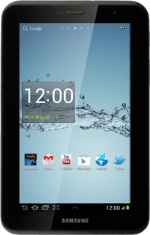1 Find "Internet"
Press the menu icon.
Press Internet.
2 Use browser
Follow the steps below to use the browser.

3 Enter web address
Press the address bar.
Key in the address of the required web page and press Go.
4 Add current web page to your bookmarks
Press the settings icon.
Press Add bookmark.
Edit the name of the bookmark.
Edit the name of the bookmark.
Press OK to save the bookmark.
5 Go to bookmark
Press the bookmarks icon.
Press the required bookmark.
6 Exit
Press the home icon to return to standby mode.