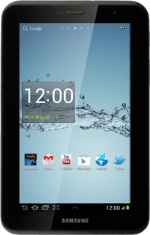1 Choose option
Choose one of the following options:
Turn key lock on or off, go to 1a.
Select setting for automatic key lock, go to 1b.
Turn key lock on or off, go to 1a.
Select setting for automatic key lock, go to 1b.

2 1a - Turn key lock on or off
To turn on the key lock:
Briefly press On/Off.
Briefly press On/Off.
To turn off the key lock:
Briefly press On/Off.
Slide your finger upwards.
Briefly press On/Off.
Slide your finger upwards.
3 1b - Select setting for automatic key lock
Press the menu icon.
Press Settings.
Press Display.
Press Screen timeout.
Press the required period.
Press the home icon to return to standby mode.