Turn on the camera
Press the menu icon.
Press Camera.
If the video recorder is turned on:
Drag the indicator to the camera icon.
Drag the indicator to the camera icon.
Use camera
The following steps describe how you:
Zoom in or out
Turn geotagging on or off
Select resolution
Select memory
Take a picture
Zoom in or out
Turn geotagging on or off
Select resolution
Select memory
Take a picture
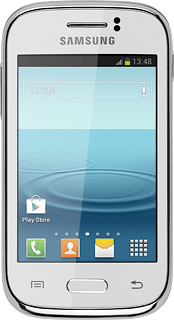
Zoom in or out
Press the upper or lower part of the Volume key.
Turn geotagging on or off
Press the settings icon.
Press GPS tag.
Press On or Off.
Select resolution
Press Resolution.
Press the required resolution.
Select memory
Press Storage.
Storage is only available if you've inserted a memory card into your phone.
Press Phone or Memory card.
Storage is only available if you've inserted a memory card into your phone.
Press the Return key to return to camera mode.
Storage is only available if you've inserted a memory card into your phone.
Take a picture
Point the camera lens at the required object and press the camera icon.
The picture is saved automatically.
The picture is saved automatically.
Return to the home screen
Press the Home key to return to the home screen.
How would you rate your experience?
Thank you for your evaluation!




