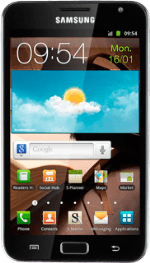Remove the back cover
Turn the back of your phone towards you.
Take hold of the top right side of the back cover and remove it.
Take hold of the top right side of the back cover and remove it.
Remove the battery
Take hold of the bottom of the battery and remove it.
Insert memory card
Turn the memory card as illustrated next to the memory card holder.
Slide the memory card into the holder.
Slide the memory card into the holder.
Insert the battery
Place the battery in your phone (top first), matching the battery contacts with the phone contacts, and press it into place.
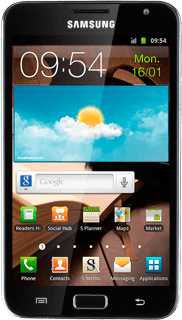
Replace the back cover
Place the back cover on your phone, bottom first, and press it into place.
How would you rate your experience?
Thank you for your evaluation!