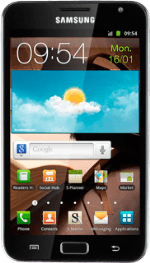Find "Access Point Names"
Press Applications.
Press Settings.
Press Wireless and network.
Press Mobile networks.
Press Access Point Names.
Create new data connection
Press the Menu key.
Press New APN.
Enter data connection name
Press Name.
Key in Vodafone Mail and press OK.
Enter APN
Press APN.
Key in live.vodafone.com
Key in live.vodafone.com
An APN is used to create a data connection.
Press OK.
An APN is used to create a data connection.
Enter country code
Press MCC.
Key in 505 and press OK.
Enter network code
Press MNC.
Key in 03 and press OK.
Select authentication type
Press Authentication type.
Press PAP.
Select APN type
Press APN type.
Press Internet.
Save and activate data connection
Press the Menu key.
Press Save.
Press the field next to Vodafone Mail to fill in the field.
Press the Home key to return to standby mode.
Find "Email"
Press Applications.
Press Email.
Create new email account
If email accounts have been created already:
Press the field in the top left corner of the display (the account name).
Press the field in the top left corner of the display (the account name).
Press the Menu key.
Press Add account.
Enter email address
Press account@example.com and key in your email address.
Enter password
Press Password and key in your password.
Press Manual setup.
Select server type
Press Microsoft Exchange ActiveSync.
Enter domain and username
Press the field below Domain\User name and key in the domain and username separated by a "\".
Enter server address
Press the field below Exchange server and key in the server address.
Turn SSL encryption on or off
Press Use secure connection (SSL) to turn SSL encryption on or off.
SSL encryption protects your email messages when sending and receiving email messages. If you turn on SSL encryption, your email provider and internet service provider need to support this function, and you might need to select further settings before you can send and receive email messages.
When the box next to the menu item is ticked (V), the function is turned on.
SSL encryption protects your email messages when sending and receiving email messages. If you turn on SSL encryption, your email provider and internet service provider need to support this function, and you might need to select further settings before you can send and receive email messages.
Press Next.
SSL encryption protects your email messages when sending and receiving email messages. If you turn on SSL encryption, your email provider and internet service provider need to support this function, and you might need to select further settings before you can send and receive email messages.
Select interval for synchronisation
Press the drop down list below Peak schedule and Off-peak schedule.
Press Push, Manual or the required frequency.
Please note:
Each time your phone connects to the server to synchronise, data charges will apply.
Please note:
Each time your phone connects to the server to synchronise, data charges will apply.
Select settings for synchronisation of email messages
Press Period to sync email.
Press the required setting.
Select setting for email message retrieval size
Press Emails retrieval size.
Press the required setting.
Select settings for synchronisation of calendar
Press Period to sync Calendar.
Press the required setting.
Select default email account
Press Send email from this account by default to turn the function on or off.
When the box next to the menu item is ticked (V), the function is turned on.
Turn automatic synchronisation of contacts on or off
Press Sync Contacts to turn the function on or off.
When the box next to the menu item is ticked (V), the function is turned on.
Turn automatic synchronisation of calendar on or off
Press Sync Calendar to turn the function on or off.
When the box next to the menu item is ticked (V), the function is turned on.
Turn automatic synchronisation of tasks on or off
Press Sync Task to turn the function on or off.
When the box next to the menu item is ticked (V), the function is turned on.
Press Next.
Enter account name
Press the field below Give this account a name (Optional) and key in the required name.
Finish setup
Press Done.
Exit
Press the Home key to return to standby mode.
How would you rate your experience?
Thank you for your evaluation!