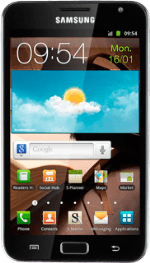Find "Set up screen lock"
Press Applications.
Press Settings.
Press Location and security.
Press Set up screen lock.
Choose option
Choose one of the following options:
Create phone lock code using a pattern, go to 2a.
Create phone lock code using a PIN, go to 2b.
Create phone lock code using a password, go to 2c.
Turn off use of phone lock code, go to 2d.
Create phone lock code using a pattern, go to 2a.
Create phone lock code using a PIN, go to 2b.
Create phone lock code using a password, go to 2c.
Turn off use of phone lock code, go to 2d.
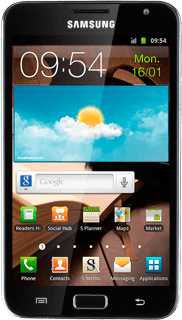
2a - Create phone lock code using a pattern
Press Pattern.
Press and drag a point to connect at least four points.
Press Continue.
Repeat the selected phone lock code to confirm.
Repeat the selected phone lock code to confirm.
Press Confirm.
2b - Create phone lock code using a PIN
Press PIN.
Key in the required phone lock code and press Continue.
Key in the phone lock code again and press OK.
2c - Create phone lock code using a password
Press Password.
Key in the required phone lock code and press Continue.
Key in the phone lock code again and press OK.
2d - Turn off phone lock code
Press None.
Exit
Press the Home key to return to standby mode.
How would you rate your experience?
Thank you for your evaluation!