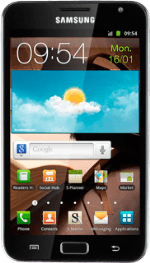Use call waiting
When you have an ongoing call, the new call is signalled by a sound.
Press and drag the accept call icon right.
Press and drag the accept call icon right.
If you're a on a pay as you go price plan, you can hear the new call but you can't answer it without ending the ongoing call.
Press Putting on hold .
If you're a on a pay as you go price plan, you can hear the new call but you can't answer it without ending the ongoing call.
Swap calls
Press Swap to swap calls.
Your calls are displayed on a list and the call on hold is indicated by On hold.
End active call
Make sure the call you want to end is active.
Press End call.
The active call is ended and the call on hold is automatically activated.
Press End call.
The active call is ended and the call on hold is automatically activated.
End call
Press End call.
How would you rate your experience?
Thank you for your evaluation!