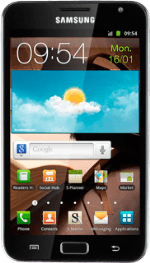Find "Mobile networks"
Press Applications.
Press Settings.
Press Wireless and network.
Press Mobile networks.
Activate or deactivate data connections
Press Use packet data to activate or deactivate data connections.
Press OK, if required.
When the box next to the menu item is ticked (V), the function is turned on.
Exit
Press the Home key to return to standby mode.
How would you rate your experience?
Thank you for your evaluation!