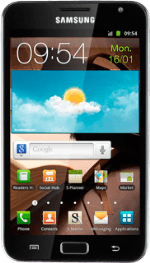Find "Gallery"
Press Applications.
Press Gallery.
Find picture or video clip
Go to the required folder.
Press and hold the required picture or the required video clip.
Press and hold the required picture or the required video clip.
When a picture or video clip is ticked (V), it's selected.
Choose method of sending
Press one of the following options:
Via email message, go to 3a.
Via Gmail message, go to 3b.
Via picture message, go to 3c.
Via email message, go to 3a.
Via Gmail message, go to 3b.
Via picture message, go to 3c.
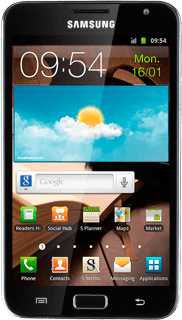
3a - Via email message
Press Send via.
Press Email.
An email message containing the picture or video clip is created.
Key in the first letters of the required contact.
Matching contacts are displayed.
An email message containing the picture or video clip is created.
Key in the first letters of the required contact.
Matching contacts are displayed.
Press the required contact.
Write subject and text for your email message.
Write subject and text for your email message.
Press Send.
3b - Via Gmail message
Press Send via.
Press Gmail.
An email message containing the picture or video clip is created.
Key in the first letters of the required contact.
Matching contacts are displayed.
An email message containing the picture or video clip is created.
Key in the first letters of the required contact.
Matching contacts are displayed.
Press the required contact.
Write subject and text for your email message.
Write subject and text for your email message.
Press the send icon.
3c - Via picture message
Press Send via.
The maximum file attachment size is 300 kb.
Press Messaging.
A picture message containing the picture or video clip is created.
Key in the first letters of the required contact.
Matching contacts are displayed.
A picture message containing the picture or video clip is created.
Key in the first letters of the required contact.
Matching contacts are displayed.
The maximum file attachment size is 300 kb.
Press the required contact.
The maximum file attachment size is 300 kb.
Press the text input field.
Write the text for your picture message.
Write the text for your picture message.
The maximum file attachment size is 300 kb.
Press Send.
The maximum file attachment size is 300 kb.
Exit
Press the Home key to return to standby mode.
How would you rate your experience?
Thank you for your evaluation!