1. Turn on the camera
Press Camera.
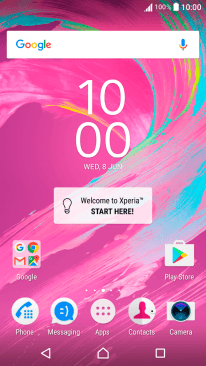
If the video recorder is turned on, slide your finger upwards on the screen to select the manual setting icon.

2. Turn flash on or off
Press the flash icon.
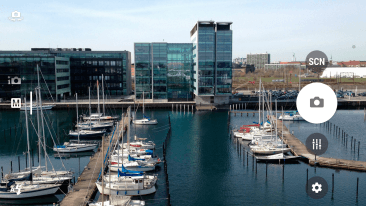
Press the required setting.
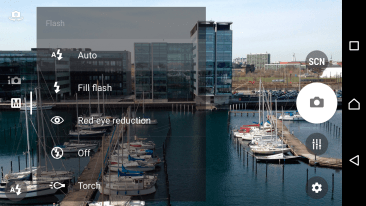
3. Select resolution
Press the settings icon.
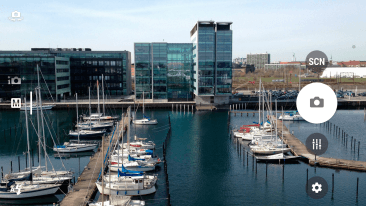
Press Resolution.
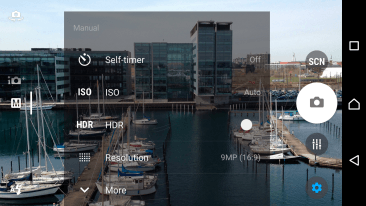
Press the required resolution.
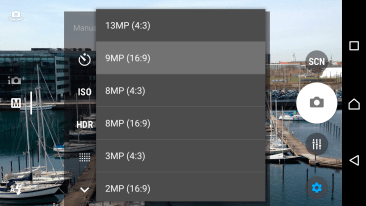
4. Turn geotagging on or off
Press More.
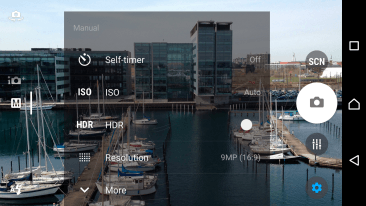
Press Save location to turn the function on or off.
If you turn on geotagging, the GPS position for the pictures you take is saved.
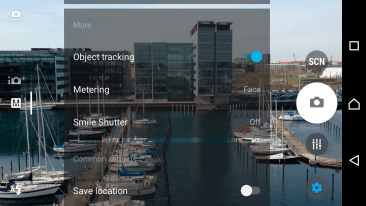
5. Select memory
Press Data storage.

Press Internal storage to save your pictures in the phone memory.
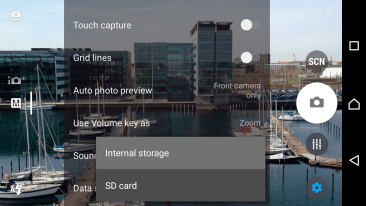
Press SD card to save your pictures on the memory card.
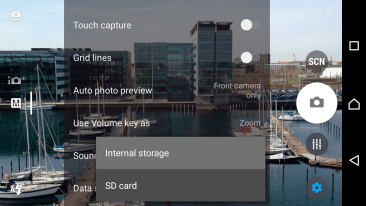
6. Take a picture
Point the camera lens at the back of your phone at the required object.
Drag two fingers together or apart to zoom in or out.
Press the camera icon to take the picture.
Drag two fingers together or apart to zoom in or out.
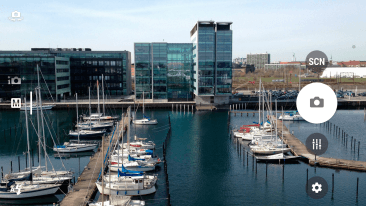
7. Return to the home screen
Press the dot in the middle to return to the home screen.
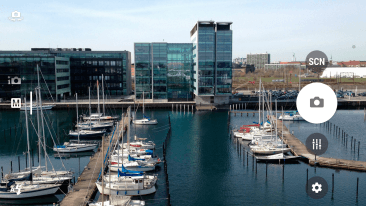
How would you rate your experience?
Thank you for your evaluation!




























