1. Create new picture message
Press Messaging.
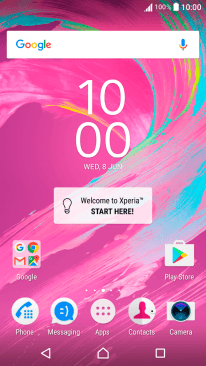
Press the new message icon.
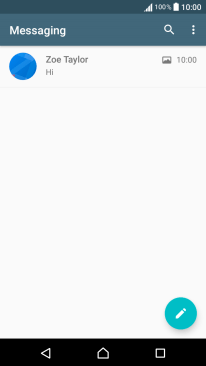
2. Select recipient
Press the search field and key in the first letters of the recipient's name.
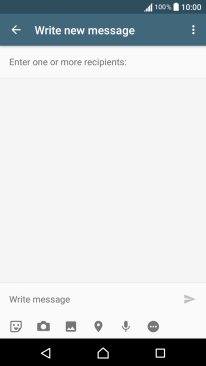
Press the required contact.
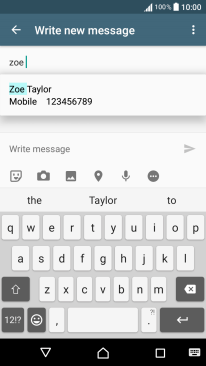
3. Write text
Press the text input field and write the text for your picture message.
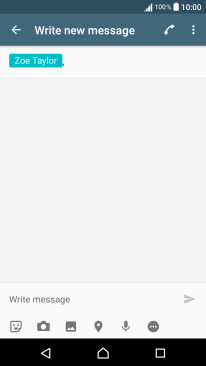
4. Insert a picture
Press the gallery icon.
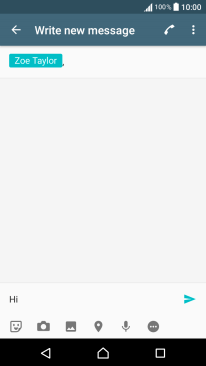
Press the required picture.
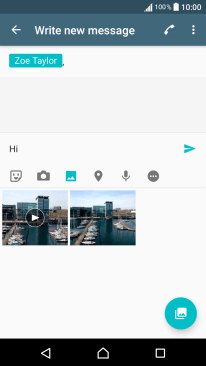
5. Insert a video clip
Press the gallery icon.
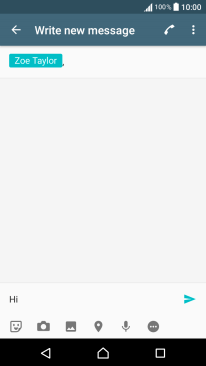
Press the required video clip.
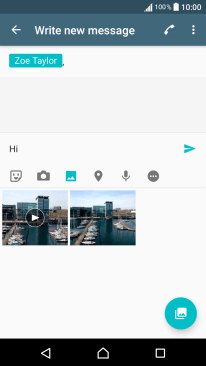
6. Insert an audio file
Press the sound recorder icon.
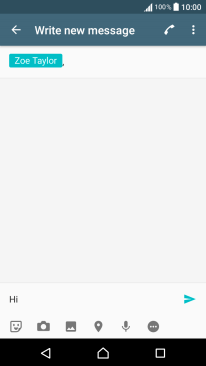
Press Music.
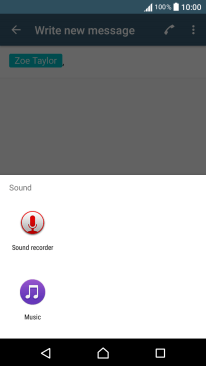
Press the required audio file.
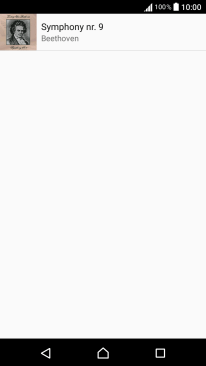
7. Send the picture message
Press the send icon when you've finished your picture message.
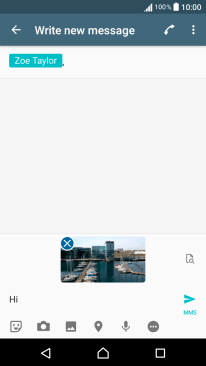
8. Return to the home screen
Press the Home key to return to the home screen.
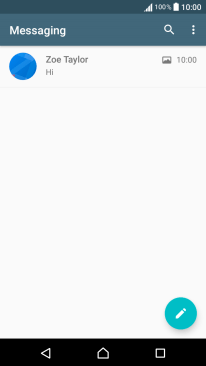
How would you rate your experience?
Thank you for your evaluation!































