1. Find "NEXT"
You can transfer the contents of another phone to your phone when it's activated for the first time and after a factory reset. When this screen is displayed, your phone is ready to transfer contents from another phone.
See how to factory reset your phone.
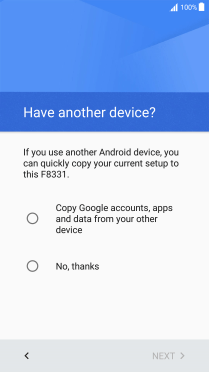
Press Copy Google accounts, apps and data from your other device.
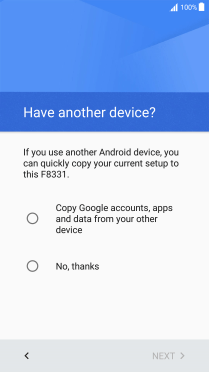
Press NEXT.
Please note that you can only transfer content from another Android phone.
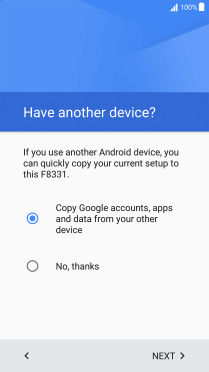
2. Establish connection from your phone to another phone
Follow the instructions on the screen to establish a connection from your phone to another phone via NFC. Follow the instructions on the other phone's screen to confirm the connection to your phone.
The other phone needs to be turned on and be ready to connect via NFC.

3. Log on to your Google account
Press Password and key in the password for your Google account.

Press Sign in.

4. Transfer content from another phone
Follow the instructions on the screen to transfer the content from the other phone and finish the activation of your phone.



















