Find "Settings"
Press the menu icon.

Press Email.
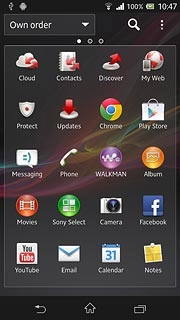
Press the menu icon.

Press Settings.
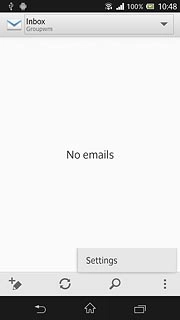
Select default email account
Press the required email account.
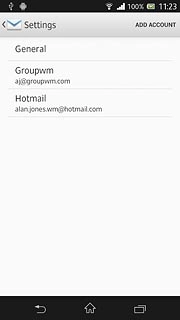
Press Default account to turn on the setting.
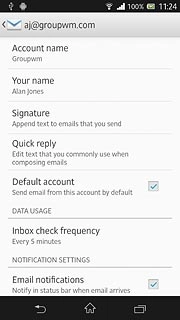
When the box next to the menu item is ticked (V), the setting is turned on.
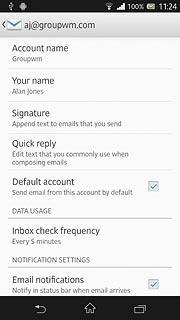
Exit
Press the home icon to return to standby mode.
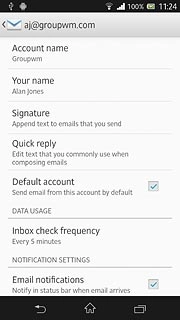
How would you rate your experience?
Thank you for your evaluation!

Do you have any additional feedback?
Thank you for your evaluation!

