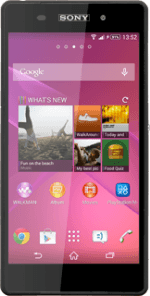Find "Contacts"
Press the menu icon.
Press Contacts.
Select option
Select one of the following options:
Copy contacts from your SIM to your phone, go to 2a.
Copy contacts from your phone to your SIM, go to 2b.
Copy contacts from your SIM to your phone, go to 2a.
Copy contacts from your phone to your SIM, go to 2b.
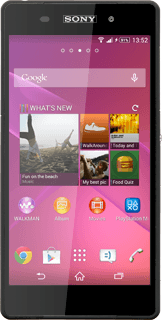
2a - Copy contacts from your SIM to your phone
Press the menu icon.
Press Import contacts.
Press SIM card.
Press Local contact.
Press Import all.
After a moment the contacts are copied.
After a moment the contacts are copied.
2b - Copy contacts from your phone to your SIM
Press the menu icon.
Please note that if you select Replace all contacts, all contacts on your SIM are deleted.
Press Export contacts.
Please note that if you select Replace all contacts, all contacts on your SIM are deleted.
Press SIM card.
Please note that if you select Replace all contacts, all contacts on your SIM are deleted.
Press Mark all.
Please note that if you select Replace all contacts, all contacts on your SIM are deleted.
Press Export.
Please note that if you select Replace all contacts, all contacts on your SIM are deleted.
Press Add contacts or Replace all contacts.
Please note that if you select Replace all contacts, all contacts on your SIM are deleted.
If you select Replace all contacts:
Please note that if you select Replace all contacts, all contacts on your SIM are deleted.
Press OK.
Please note that if you select Replace all contacts, all contacts on your SIM are deleted.
Return to the home screen
Press the home icon to return to the home screen.
How would you rate your experience?
Thank you for your evaluation!