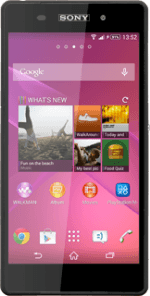Create picture message
Press the message icon.
Press the new message icon.
Select recipient
Key in the first letters of the required contact.
Matching contacts are displayed.
Press the required contact.
Repeat the procedure to add more recipients.
Matching contacts are displayed.
Press the required contact.
Repeat the procedure to add more recipients.
Write the text
Insert pictures, video clips and audio files
Press the attachment icon.
Select one of the following options:
Insert picture, go to 4a.
Insert video clip, go to 4b.
Insert audio file, go to 4c.
Select one of the following options:
Insert picture, go to 4a.
Insert video clip, go to 4b.
Insert audio file, go to 4c.
4a - Insert picture
Press Add picture.
Go to the required folder.
Go to the required folder.
Press the required picture.
4b - Insert video clip
Press Add video.
Go to the required folder.
Go to the required folder.
Press the required video clip.
4c - Insert audio file
Press Add sound.
Press WALKMAN.
Go to the required folder.
Go to the required folder.
Press the required audio file.
Send the picture message
Press Send when you've finished your picture message.
Return to the home screen
Press the home icon to return to the home screen.
How would you rate your experience?
Thank you for your evaluation!