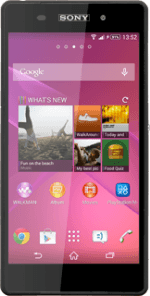Select USB connection mode
Slide two fingers down the display starting from the top edge of your phone.
Press Settings.
Press Settings.
Press Xperia™ Connectivity.
Press USB Connectivity.
Press USB connection mode.
Press Media transfer mode (MTP).
Press OK.
Press the home icon to return to the home screen.
Connect phone and computer
Open the cover on the left side of your phone.
Connect the data cable to the phone socket and to your computer's USB port.
Transfer files
Start a file manager on your computer.
Go to the required folder in your computer's or your phone's file system.
Highlight a file and move or copy it to the required location.
How would you rate your experience?
Thank you for your evaluation!