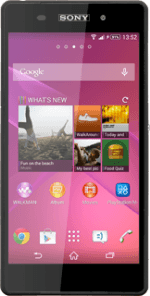Connect phone and computer
Open the cover on the left side of your phone.
Connect the data cable to the phone socket and to your computer's USB port.
Turn on tethering
Slide two fingers down the display starting from the top edge of your phone.
Press Settings.
Press Settings.
Press More....
Press Tethering & portable hotspot.
Press USB tethering until the function is turned on.
Press OK.
Establish connection
An internet connection from your computer via your phone is automatically established.
When the connection is established, you can access the internet from your computer.
When the connection is established, you can access the internet from your computer.
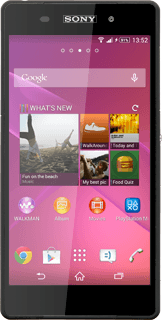
How would you rate your experience?
Thank you for your evaluation!