Find "Write message"
Press the Navigation key.
Scroll to Messaging and press the Navigation key.
Scroll to Write message and press the Navigation key.
Select recipient
Press the Navigation key.
Scroll to Add from Phonebook and press the Navigation key.
Highlight the required contact and press the Navigation key.
Press Back.
Write text
Highlight the text input field and write the required text.
Click here for information on how to write text.
Insert picture, video clip and sound
Choose one of the following options:
Insert picture, go to 4a.
Insert audio file, go to 4b.
Insert video clip, go to 4c.
Insert picture, go to 4a.
Insert audio file, go to 4b.
Insert video clip, go to 4c.
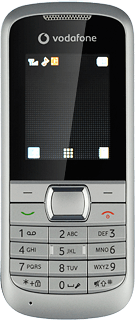
4a - Insert picture
Press Options.
Scroll to Add picture and press the Navigation key.
Scroll to My pictures and press the Navigation key.
Go to the required folder.
Go to the required folder.
Highlight the required picture and press the Navigation key.
4b - Insert audio file
Press Options.
Scroll to Add sound and press the Navigation key.
Scroll to My sounds and press the Navigation key.
Go to the required folder.
Go to the required folder.
Highlight the required audio file and press the Navigation key.
4c - Insert video clip
Press Options.
Scroll to Add video and press the Navigation key.
Scroll to My videos and press the Navigation key.
Go to the required folder.
Go to the required folder.
Highlight the required video clip and press the Navigation key.
Send picture message
Press the Navigation key to send the picture message.
Exit
Press Disconnect to return to standby mode.



