Find "Facebook"
Press the Navigation key.
Scroll to Facebook and press the Navigation key.
Log on
If it's the first time you use the application, you need to log on.
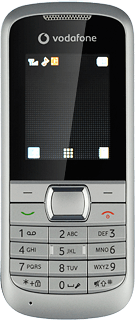
Use Facebook
Follow the steps below to use Facebook.
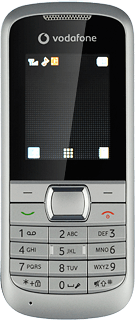
Write status update
Scroll to the field next to Post and press the Navigation key.
Write the required text and press the Navigation key.
Scroll to Post and press the Navigation key to update your status.
Press Back to return to the Facebook main menu.
Write private message
Scroll to Messages and press the Navigation key.
Press Options.
Scroll to New message and press the Navigation key.
Scroll to + and press the Navigation key.
Highlight the required contact and press the Navigation key to select it.
When the box next to the contact is ticked (V), the contact is selected.
Press OK.
Highlight the field below Message and press the Navigation key.
Write the required text and press the Navigation key.
Press Send to send the message.
Press Back to return to the Facebook main menu.
View friends' status updates
Scroll to News Feed and press the Navigation key.
Your friends' status updates are displayed.
Your friends' status updates are displayed.
Press Back to return to the Facebook main menu.
Exit
Press Disconnect to return to standby mode.
How would you rate your experience?
Thank you for your evaluation!




