Start iTunes
Start the program iTunes on your computer.
Connect device and computer
Connect the data cable to the socket at the bottom of your device and to your computer's USB port.
Update device software
Depending on your settings in iTunes, the program may suggest to update your device automatically.
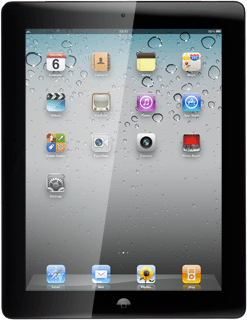
To start the update manually:
Select your device on the list of connected devices.
Select your device on the list of connected devices.
Select Update.
Follow the instructions on the screen to update the device software.
Follow the instructions on the screen to update the device software.



