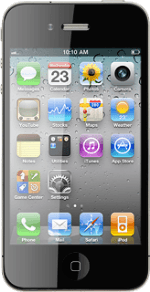Choose option
Choose one of the following options:
Cancel all diverts, go to 1a.
Cancel divert to voicemail, go to 1b.
Cancel all diverts, go to 1a.
Cancel divert to voicemail, go to 1b.
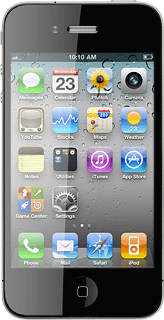
1a - Cancel all diverts
Press Settings.
Press Phone.
Press Call Forwarding.
Press the indicator next to Call Forwarding to turn off the function.
The request is sent.
The request is sent.
Press the Home key to return to standby mode.
1b - Cancel divert to voicemail
Press Phone.
Key in ##002# and press Call.
How would you rate your experience?
Thank you for your evaluation!