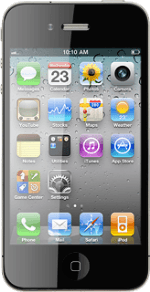On/Off
Several functions are associated with On/Off:
Press and hold On/Off to turn your phone on or off.
Briefly press On/Off to turn on the key lock.
To reject an incoming call, press On/Off twice.
The Home key
Press the Home key to return to standby mode.
The Silent mode key
Slide the Silent mode key right or left to turn silent mode on or off.
The Volume keys
Press the Top volume key or the Bottom volume key to adjust the volume.
Socket
Connect the charger or data cable to the phone socket at the bottom of your phone and to a wall socket or your computer's USB port.
Headset socket
Connect the headset to the headset socket at the top of your phone.
Camera lens at the back of your device
Point the camera lens at the back of the phone at the required object to take a picture or record a video clip.
Camera lens at the front of your phone
Point the camera lens at the front of the phone at the required object during a video call.
How would you rate your experience?
Thank you for your evaluation!