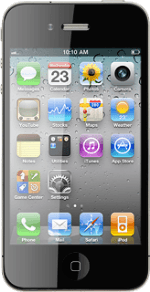Insert your SIM
Insert the opener for the SIM holder into the small hole in the SIM holder on the right side of your phone.
Please note that your phone only supports micro SIMs.
The opener is attached to the cover containing the papers that come with your phone.
The opener is attached to the cover containing the papers that come with your phone.
Remove the SIM holder from your phone.
Please note that your phone only supports micro SIMs.
The opener is attached to the cover containing the papers that come with your phone.
The opener is attached to the cover containing the papers that come with your phone.
Turn your SIM so that the angled corner of your SIM matches the angled corner of the SIM holder.
Place your SIM in the SIM holder.
Place your SIM in the SIM holder.
Please note that your phone only supports micro SIMs.
The opener is attached to the cover containing the papers that come with your phone.
The opener is attached to the cover containing the papers that come with your phone.
Insert the SIM holder into your phone.
Please note that your phone only supports micro SIMs.
The opener is attached to the cover containing the papers that come with your phone.
The opener is attached to the cover containing the papers that come with your phone.
Turn on your phone
Press and hold On/Off until your phone is turned on.
If the display tells you that your SIM isn't accepted, you may have a faulty SIM or SIM reader. Your phone can also be locked to another operator. Contact this operator for further information.
If you enter an incorrect PIN three times in a row, your SIM will be blocked.
If you enter an incorrect PIN three times in a row, your SIM will be blocked.
Press Unlock.
If the display tells you that your SIM isn't accepted, you may have a faulty SIM or SIM reader. Your phone can also be locked to another operator. Contact this operator for further information.
If you enter an incorrect PIN three times in a row, your SIM will be blocked.
If you enter an incorrect PIN three times in a row, your SIM will be blocked.
Key in the PIN and press OK.
If the display tells you that your SIM isn't accepted, you may have a faulty SIM or SIM reader. Your phone can also be locked to another operator. Contact this operator for further information.
If you enter an incorrect PIN three times in a row, your SIM will be blocked.
If you enter an incorrect PIN three times in a row, your SIM will be blocked.
Install iTunes
Go to www.itunes.com and download the program iTunes on your computer.
Follow the instructions on the screen to install iTunes.
During the installation you need to select settings for the program. The settings can be changed again later.
Finish the installation.
Follow the instructions on the screen to install iTunes.
During the installation you need to select settings for the program. The settings can be changed again later.
Finish the installation.
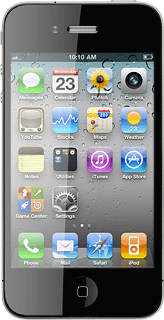
Activate phone
Start the program iTunes on your computer.
Connect the data cable to the socket at the bottom of your phone and to your computer's USB port.
The phone drivers are installed on your computer.
iTunes recognises your phone and the activation of your phone begins.
You need to accept the terms and conditions.
Log on to your iTunes account. If you don't have an iTunes account, you can set one up now.
When you're logged on, your phone is activated and then restarted automatically.
Key in a name for your phone in iTunes and select synchronisation settings for contacts, calendar and email messages. The settings can be changed again later.
Your phone synchronises with your computer and is subsequently ready for use.
The phone drivers are installed on your computer.
iTunes recognises your phone and the activation of your phone begins.
You need to accept the terms and conditions.
Log on to your iTunes account. If you don't have an iTunes account, you can set one up now.
When you're logged on, your phone is activated and then restarted automatically.
Key in a name for your phone in iTunes and select synchronisation settings for contacts, calendar and email messages. The settings can be changed again later.
Your phone synchronises with your computer and is subsequently ready for use.
How would you rate your experience?
Thank you for your evaluation!