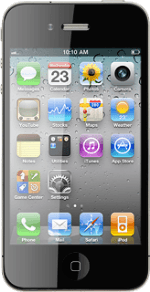Choose option
Choose one of the following options:
Turn key lock on or off, go to 1a.
Select setting for automatic key lock, go to 1b.
Turn key lock on or off, go to 1a.
Select setting for automatic key lock, go to 1b.
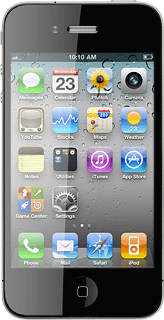
1a - Turn key lock on or off
To turn on the key lock:
Briefly press On/Off.
Briefly press On/Off.
You can answer an incoming call without unlocking the keys.
To turn off the key lock:
Briefly press On/Off.
Briefly press On/Off.
You can answer an incoming call without unlocking the keys.
Drag the arrow right.
You can answer an incoming call without unlocking the keys.
1b - Select setting for automatic key lock
Press Settings.
You can set your phone to lock the keys when it has been idle for a while.
Press General.
You can set your phone to lock the keys when it has been idle for a while.
Press Auto-Lock.
You can set your phone to lock the keys when it has been idle for a while.
To turn on automatic key lock:
Press the required interval.
Press the required interval.
You can set your phone to lock the keys when it has been idle for a while.
To turn off automatic key lock:
Press Never.
Press Never.
You can set your phone to lock the keys when it has been idle for a while.
Press the Home key to return to standby mode.
You can set your phone to lock the keys when it has been idle for a while.
How would you rate your experience?
Thank you for your evaluation!