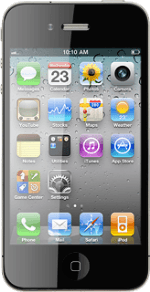Write text message
Press Messages.
Press the new message icon in the top right corner of the display.
Enter recipient
Key in the first letters of the required contact.
Matching contacts are displayed.
Press the required contact.
Matching contacts are displayed.
Press the required contact.
Write the text
Press the text input field.
Write the text for your text message.
Write the text for your text message.
Click here for information on how to write text.
Send text message
Press Send when you've written your text message.
Exit
Press the Home key to return to standby mode.
How would you rate your experience?
Thank you for your evaluation!