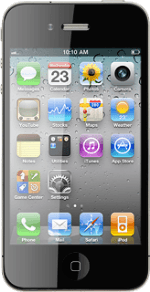Turn on the camera
Press Camera.
If the video recorder is turned on:
Press the indicator in the bottom right corner of the display and drag it left.
Press the indicator in the bottom right corner of the display and drag it left.
The object you're pointing the camera lens at the back of the phone at is displayed.
Take a picture
To zoom in or out:
Press anywhere on the display.
Press + or - to zoom in or out.
Press anywhere on the display.
Press + or - to zoom in or out.
To turn on the flash:
Press the flash icon.
Press the flash icon.
Press Auto or On.
Point the camera lens at the back of the phone at the required object and press the camera icon.
The picture is saved automatically.
The picture is saved automatically.
Exit
Press the Home key to return to standby mode.