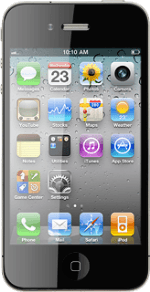Connect to YouTube
Press Safari.
Press the address bar at the top of the display.
Key in http://m.youtube.com and press Go.
Use YouTube
You can now use the application.
Please note that YouTube isn't part of the original application package and therefore only a general description is given here.
You have a number of options, such as:
Search for video clips
Search for video clips in a category
If you have a YouTube account and you log on, you can also:
Share video clips
Rate video clips
Please note that YouTube isn't part of the original application package and therefore only a general description is given here.
You have a number of options, such as:
Search for video clips
Search for video clips in a category
If you have a YouTube account and you log on, you can also:
Share video clips
Rate video clips
You need a YouTube or Google account before you can log on to YouTube. If you don't have an account, you can create one at www.youtube.com or www.google.com.
Exit
Press the Home key to return to standby mode.