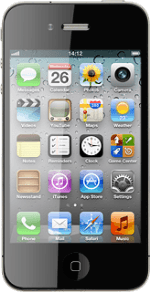Choose option
Choose one of the following options:
Cancel all diverts, go to 1a.
Cancel divert to voicemail, go to 1b.
Cancel all diverts, go to 1a.
Cancel divert to voicemail, go to 1b.
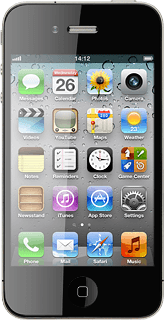
1a - Cancel all diverts
Press Settings.
Press Phone.
Press Call Forwarding.
Press the indicator next to Call Forwarding to turn off the function.
A request to cancel all diverts is sent to the network.
A request to cancel all diverts is sent to the network.
Press the Home key to return to standby mode.
1b - Cancel divert to voicemail
Press Phone.
Press Keypad.
Key in ##002# and press Call.
A request to cancel all diverts is sent to the network.
A request to cancel all diverts is sent to the network.
Press Dismiss.