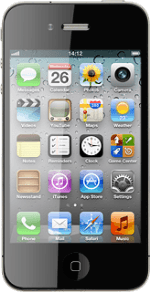Find "Network"
Press Settings.
Press General.
Press Network.
Choose network mode
Press the indicator next to Enable 3G.
Depending on the current setting, the function is turned on or off.
Depending on the current setting, the function is turned on or off.
3G enables you to achieve higher data speeds than when using GSM.
If you turn on 3G, your phone automatically switches between 3G and GSM provided you're within range of a 3G network.
If you turn off 3G, you can't achieve high data speeds.
If you turn on 3G, your phone automatically switches between 3G and GSM provided you're within range of a 3G network.
If you turn off 3G, you can't achieve high data speeds.
Exit
Press the Home key to return to standby mode.
How would you rate your experience?
Thank you for your evaluation!