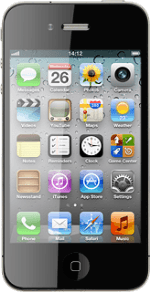Find "Carrier"
Press Settings.
Press Carrier.
Choose option
Choose one of the following options:
Select network manually, go to 2a.
Select network automatically, go to 2b.
Select network manually, go to 2a.
Select network automatically, go to 2b.
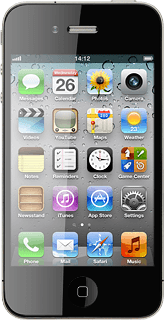
2a - Select network manually
If required, press Automatic to turn off automatic network selection.
Your phone searches for networks within range.
A list of available networks will show on your display.
Your phone searches for networks within range.
A list of available networks will show on your display.
If you're out of range of the selected network, your phone won't work.
Press the required network.
Your display will tell you if you've access to the network you've chosen.
Your display will tell you if you've access to the network you've chosen.
If you're out of range of the selected network, your phone won't work.
2b - Select network automatically
Press Automatic to turn on automatic network selection.
Exit
Press the Home key to return to standby mode.
How would you rate your experience?
Thank you for your evaluation!