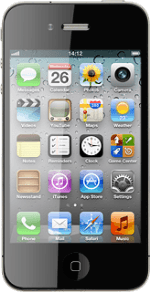Find "Messages"
Press Settings.
Press Messages.
Select option
Turn iMessages on or off, go to 2a.
Turn read reply on or off, go to 2b.
Turn text message alternative on or off, go to 2c.
Enter email address, go to 2d.
Turn read reply on or off, go to 2b.
Turn text message alternative on or off, go to 2c.
Enter email address, go to 2d.
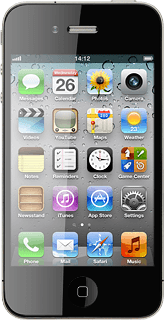
2a - Turn iMessages on or off
Press the indicator next to iMessage.
Depending on the current setting, the function is turned on or off.
Depending on the current setting, the function is turned on or off.
2b - Turn read reply on or off
Press the indicator next to Send Read Receipts.
Depending on the current setting, the function is turned on or off.
Depending on the current setting, the function is turned on or off.
If you turn on read reply, the sender is notified when you've read an iMessage.
2c - Turn text message alternative on or off
Press the indicator next to Send as SMS.
Depending on the current setting, the function is turned on or off.
Depending on the current setting, the function is turned on or off.
If you turn on Send as SMS, iMessages will be sent as regular text messages if the service is unavailable.
2d - Enter email address
Press Receive At.
You can key in an email address which others can send iMessages to.
If you've not yet logged on with your Apple ID:
Press Use your Apple ID for iMessage.
Press Use your Apple ID for iMessage.
You can key in an email address which others can send iMessages to.
Follow the instructions on the display to log on.
Press Add another Email....
Press Add another Email....
You can key in an email address which others can send iMessages to.
Key in the required email address and press Messages.
You can key in an email address which others can send iMessages to.
Exit
Press the Home key to return to standby mode.
How would you rate your experience?
Thank you for your evaluation!