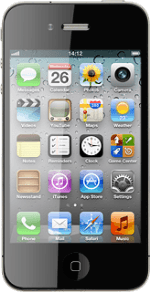Start iTunes
Start the program iTunes on your computer.
Connect phone and computer
Connect the data cable to the socket at the bottom of your phone and to your computer's USB port.
Transfer files
Depending on your settings in iTunes, the transfer may start automatically.
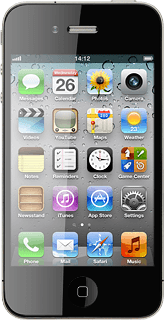
To start the transfer manually:
Select your phone in the menu to the left.
Select your phone in the menu to the left.
Select the required category at the top of the screen.
Follow the instructions on the screen to select the required settings.
Follow the instructions on the screen to select the required settings.
Select Apply.
How would you rate your experience?
Thank you for your evaluation!