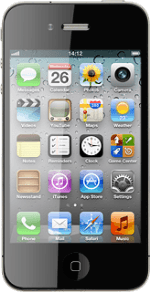Find "Sounds"
Press Settings.
Press Sounds.
Turn vibration on or off
To turn vibration on or off when silent mode is turned on:
Press the indicator next to Vibrate below Silent.
Press the indicator next to Vibrate below Silent.
To turn vibration on or off when silent mode is turned off:
Press the indicator next to Vibrate below Ringer and Alerts.
Depending on the current setting, the function is turned on or off.
Press the indicator next to Vibrate below Ringer and Alerts.
Depending on the current setting, the function is turned on or off.
Exit
Press the Home key to return to standby mode.
How would you rate your experience?
Thank you for your evaluation!