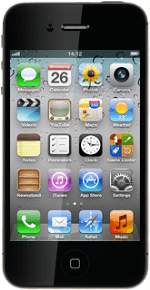Write text message
Press Messages.
Press the new message icon in the top right corner of the display.
Enter recipient
Key in the first letters of the required contact.
Matching contacts are displayed.
Press the required contact.
Matching contacts are displayed.
Press the required contact.
iMessages can be sent to phone numbers or email addresses if the recipient has iOS5 installed on his/her device.
If the recipient can receive iMessages, iMessage is displayed.
In order to send an iMessage you need to select settings for iMessages. Click here for information on how to select settings for iMessages.
If the recipient can receive iMessages, iMessage is displayed.
In order to send an iMessage you need to select settings for iMessages. Click here for information on how to select settings for iMessages.
Write the text
Press the text input field.
Write the text for your text message.
Write the text for your text message.
Click here for information on how to write text.
Send the message
Press Send.
Exit
Press the Home key to return to standby mode.
How would you rate your experience?
Thank you for your evaluation!