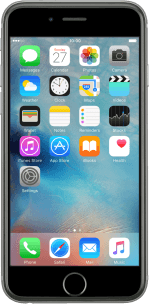1. Turn on the camera
Press Camera.
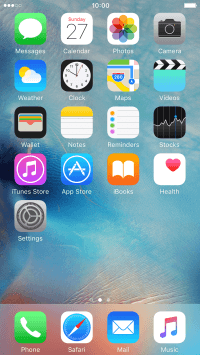
Slide your finger right or left on the screen to select PHOTO.
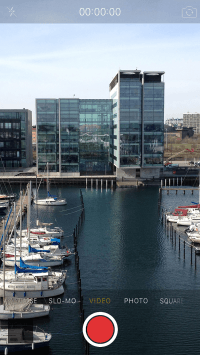
2. Turn flash on or off
Press the flash icon.
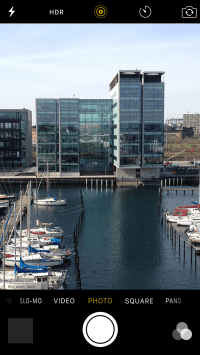
Press the required setting.
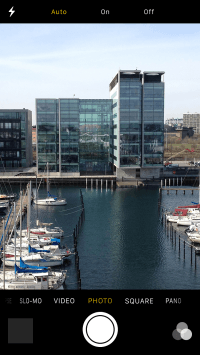
3. Turn HDR on or off
Press the HDR icon.
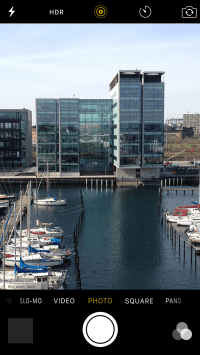
Press the required setting.
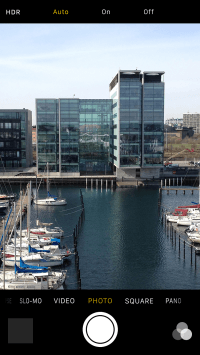
4. Turn Live Photos on or off
Press the Live Photos icon to turn the function on or off.
With Live Photos the camera takes a series of pictures within three seconds allowing you to see an animated version of your picture.
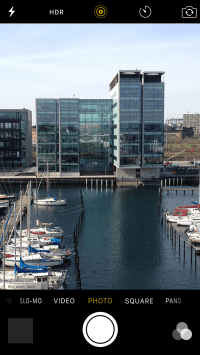
5. Take a picture.
Point the camera lens at the back of your phone at the required object.
Drag two fingers together or apart to zoom in or out.
Press the take picture icon.
Drag two fingers together or apart to zoom in or out.
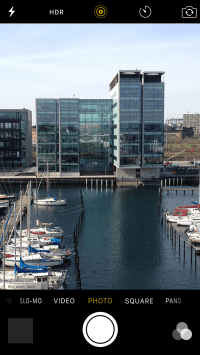
6. Return to the home screen
Press the Home key to return to the home screen.
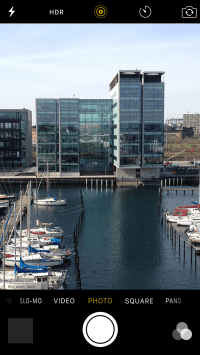
How would you rate your experience?
Thank you for your evaluation!