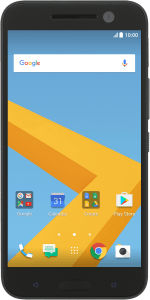1. Connect phone and computer
Connect the data cable to the socket and to your computer's USB port.
2. Find" Mobile network sharing"
Slide your finger downwards starting from the top of the screen.
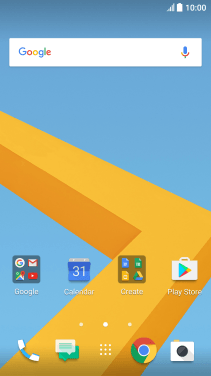
Press the settings icon.
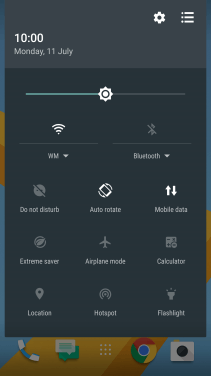
Press More.
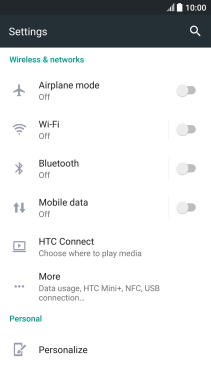
Press Mobile network sharing.

3. Turn on tethering
Press the indicator next to "USB tethering" to turn on the function. An internet connection from your computer via your phone is automatically established.
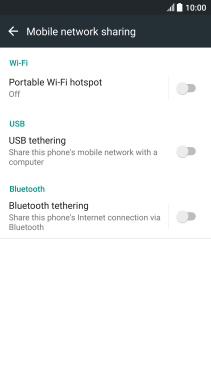
4. Return to the home screen
Press the Home key to return to the home screen.
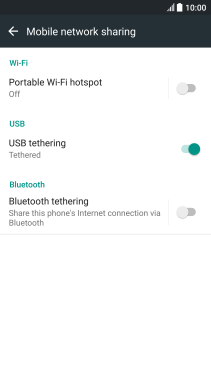
How would you rate your experience?
Thank you for your evaluation!