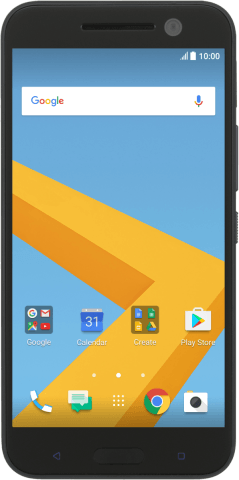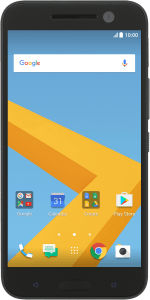1. Find "Portable Wi-Fi hotspot"
Slide your finger downwards starting from the top of the screen.
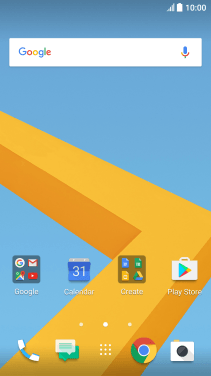
Press the settings icon.
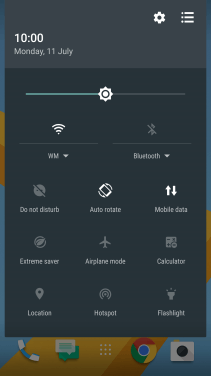
Press More.
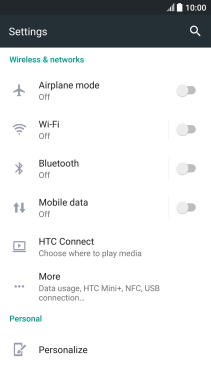
Press Mobile network sharing.

Press Portable Wi-Fi hotspot.
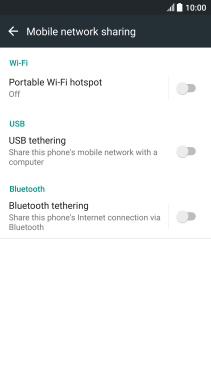
2. Select Wi-Fi hotspot settings
Press the field below "HOTSPOT NAME (SSID)" and key in the required name.
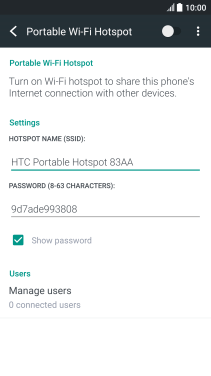
Press the field below "PASSWORD (8-63 CHARACTERS)" and key in the required password.
The password prevents others from accessing your Wi-Fi hotspot without your approval.
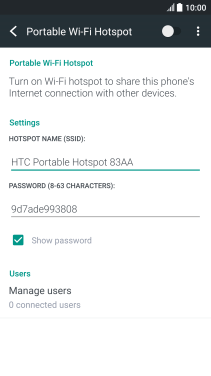
3. Turn on Wi-Fi hotspot
Press the indicator next to "Portable Wi-Fi Hotspot" to turn on the function.
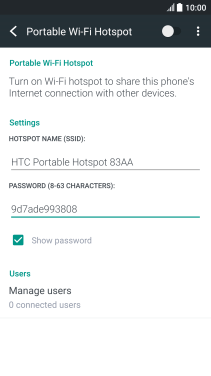
4. Return to the home screen
Press the Home key to return to the home screen.
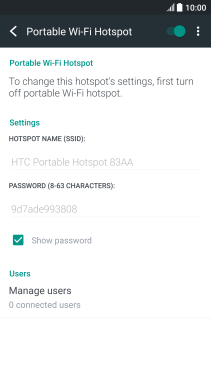
5. Establish connection to Wi-Fi hotspot from another device
Turn on Wi-Fi.
Find the list of available Wi-Fi networks and select your own Wi-Fi hotspot.
Key in the password for your Wi-Fi hotspot and establish the connection.
When the connection is established, you can access the internet from the other device.
Find the list of available Wi-Fi networks and select your own Wi-Fi hotspot.
Key in the password for your Wi-Fi hotspot and establish the connection.
When the connection is established, you can access the internet from the other device.