Find "Accounts & sync"
Slide your finger down the display starting from the top edge of your phone.
Press the settings icon.
Press the settings icon.
Press Accounts & sync.
Select social network or email account
Press the add account icon.
Press the required social network or the required email account.
Log on and copy contacts
Follow the instructions on the display to key in the required information and log on.
The contacts are copied to the address book.
The contacts are copied to the address book.
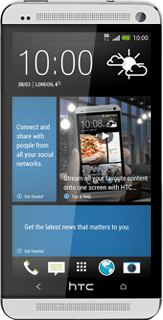
Exit
Press the Home key several times to return to the home screen.
How would you rate your experience?
Thank you for your evaluation!




