Find "Call forwarding"
Slide your finger down the display starting from the top edge of your phone.
Press the settings icon.
Press the settings icon.
Press Call.
Press Call forwarding.
Select divert type
The current settings are displayed.
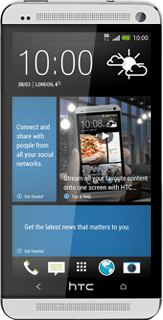
Press one of the following options:
Always forward
Always forward
Forward when busy
Forward when unanswered
Forward when unreachable
Divert calls to alternative number
Key in the required number.
If you selected Forward when unanswered in step 2:
If you selected Forward when unanswered in step 2:
Press the field below "DELAY".
Press the required delay.
Press Enable.
Return to the home screen
Press the Home key several times to return to the home screen.
How would you rate your experience?
Thank you for your evaluation!




