Select option
Select one of the following options:
Turn screen lock on or off, go to 1a.
Select time for automatic screen lock, go to 1b.
Turn screen lock on or off, go to 1a.
Select time for automatic screen lock, go to 1b.
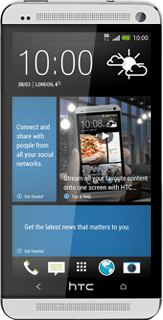
1a - Turn screen lock on or off
To turn on the screen lock:
Briefly press On/Off.
Briefly press On/Off.
To turn off the screen lock:
Briefly press On/Off.
Slide your finger up the display.
Briefly press On/Off.
Slide your finger up the display.
1b - Select time for automatic screen lock
Slide your finger down the display starting from the top edge of your phone.
Press the settings icon.
Press the settings icon.
Press Display, gestures & buttons.
Press Sleep.
Press the required period.
Press the Home key several times to return to the home screen.
How would you rate your experience?
Thank you for your evaluation!




