Connect headset
Connect a headset to the headset socket.
Find "FM Radio"
Press the menu icon.
Press Media.
Press FM Radio.
Use radio
The following steps describe how you:
Use automatic tuning
Use manual tuning
Select a saved channel
Adjust the volume
Use automatic tuning
Use manual tuning
Select a saved channel
Adjust the volume
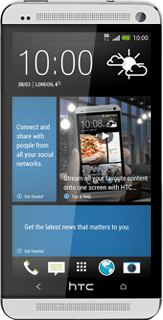
Automatic tuning
Press the menu icon.
Press Refresh.
The radio searches for channels and the channels found are displayed.
The radio searches for channels and the channels found are displayed.
Manual tuning
Press the radio icon.
Slide the dial right or left to select the required frequency.
Select a saved channel
Press double arrow right or double arrow left to select the required channel.
Adjust the volume
Press the upper or lower part of the Volume key.
Return to the home screen
Press the stop icon.
Press the Home key several times to return to the home screen.
How would you rate your experience?
Thank you for your evaluation!




