Turn on the video recorder
Press the camera icon.
Select settings
The following steps describe how you:
Zoom in or out
Select resolution
Zoom in or out
Select resolution
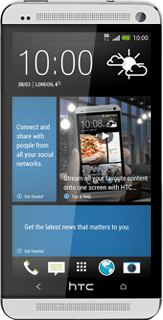
Zoom in or out
Press and drag the indicator up or down to zoom in or out.
Select resolution
Press the menu icon.
Press Video Quality.
Press the required resolution.
Record video clip
Press the video recorder icon to start recording.
Press the record icon to stop recording.
The video clip is automatically saved.
The video clip is automatically saved.
Return to the home screen
Press the Home key several times to return to the home screen.
How would you rate your experience?
Thank you for your evaluation!




